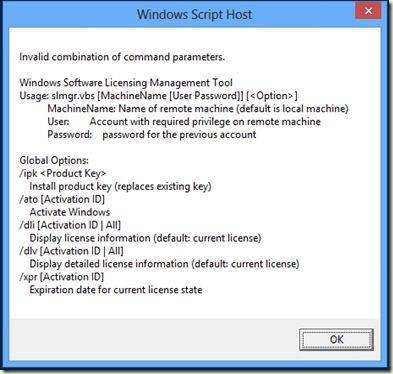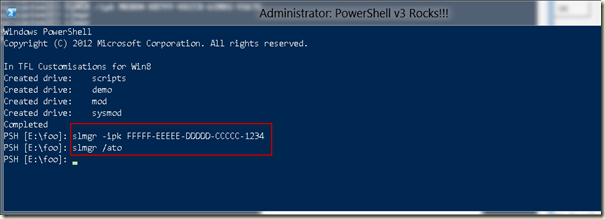Now that the summer is (nearly) over, it’s time to get back to what mattes. With the imminent arrival of both Server 2012 and Windows 8 to general availability, learning PowerShell is now, more than ever, something every IT Pro needs to do! One great way to get up to speed is via my PowerShell PowerCamp events!
What is A PowerShell PowerCamp?
PowerCamp is a fast paced weekend training event that covers all the basic aspects of Windows PowerShell v3 - from the command line to writing production-oriented scripts. We start with the basics including configuration, formatting and providers and remoting and jobs. Then, on day 2, we look at scripting, work flows, managing script libraries using modules, WMI/CIM, using objects, and finishing with the PowerShell features added into Windows. The event concludes with a short look at PowerShell in the cloud and a quick call out to all the things we just can’t cover in two days.
The PowerCamp event is a combination of lecture, demonstrations plus Q&A, with the opportunity to type along with the tutor. There are no formal labs. But I do provide the key demos, all the slides, plus a wealth of other add on material on a memory stick you get at the start of day 1. So bring along your laptop, and type away.
What is the Agenda?
Day 1 – The Basics
• PowerShell Fundamentals – starting with the key elements of PowerShell (Cmdlets, Objects and the Pipeline) plus installation, setup, and profiles
• What’s new in v3 – this looks at the things specifically added into PowerShell v3.
• Formatting – how to format output nicely – both by default and using hash tables and display XML
• Providers – getting into underlying OS data stores (certificate store, AD, registry, etc.) via providers
• Remoting and jobs– working with jobs plus working with remote systems using PowerShell’s remoting capabilities
Day 2 – Diving Deeper
• Scripting Concepts – automating everyday tasks including PowerShell’s language constructs, error handling and debugging and workflows
• Modules – managing PowerShell script libraries in the enterprise
• WMI and CIM – we look at the WMI and CIM components, including the new CIM cmdlets
• Using .NET and COM Objects – working with native objects
• PowerShell in Windows 2012 and Windows 8 – a look at what’s there and how you can leverage the huge number of new cmdlets
• PowerShell and the cloud – this module looks at PowerShell in the cloud and how you can use PowerShell to manage cloud computing.
What does it cost?
The cost is £200 (+VAT at the prevailing rate) for the weekend. Meals and accommodation are not covered.
Where is the event going to take place?
The PowerShell PowerCamp is being held at Microsoft Cardinal Place, 100 Victoria Street in Victoria on the weekend of October 27/28 2012. Each day starts promptly at 09:00 and finishes up by 16:45. We’ll also take short break throughout the day, including a 1-hour lunch break
PowerDrinks?
After Saturday’s session, attendees are invited to a small nearby public house for some lovely English ale, etc.
Who is the tutor?
The PowerShell Weekend PowerCamp is delivered by Thomas Lee. Thomas is a veteran PowerShell MVP who has been involved in the PowerShell community since the very beginning. He provides training and consultancy around a range of Microsoft products, with a recent focus on PowerShell and Lync Server. Thomas runs PowerShell training courses around the world, and has been a speaker at conferences across the world for the past decade. In his spare time, he lives with his wife, daughter, wine cellar, and Grateful Dead live recordings archive in a small cottage in the English countryside. His Twitter handle is @DoctorDNS and he maintains two blogs (Under the Stairs at http://tfl09.blogspot.com and PowerShell Scripts Blog at http://pshscripts.blogspot.com).
What do I need to bring
You need to bring a laptop with PowerShell v3 loaded. That can be either native or in a virtual machine. I suggest you have at least two VMs pre-configured – one a server 2012 installation the other a Windows 8 installation. The virtualisation software is not of concern – but you need 64-bit guest OS support for Server 2012! Thus you can use Hyper-V, VMware Workstation or Oracle’s Virtual Box. Heck, run it in a VM on a Mac or Linux PC if you want. Just bring along PowerShell v3!
How do I book?
Contact DoctorDNS@Gmail.com to book a place and to arrange for the invoice to be paid. Payment must be in cash, cheque or bank transfer – I don’t take credit cards.
More Details
Watch this blog for any hot breaking news on the event.