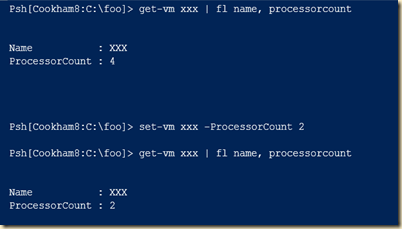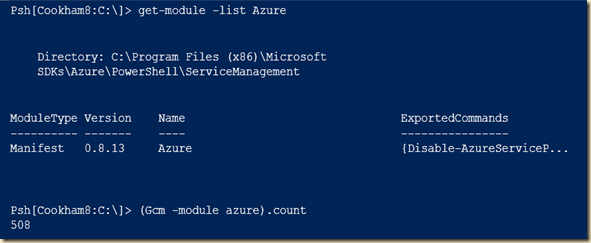I recently saw a GitHub Pull Request (https://github.com/Azure/azure-powershell/issues/5149) for the Azure PowerShell cmdlets (the PR was merged into Version 5.3.0 of the Azure cmdlets). Besides from the continuing improvements that each version brings, I noted one very interesting sentence: 'PowerShell version 3 and 4 will no longer be supported starting in May 2018. Please update to the latest version of PowerShell 5.1 '
What does this mean? Well – it means that after May this year, if you are running either PowerShell V3 or V4, new versions of the Azure cmdlets may not longer work – and are not supported in any case. That is not to say that either the sky is going to fall in! Older versions of the cmdlets should continue to work and most of the newer cmdlets should work too. Note the ‘should’. But why take the risk. You have several months before the lack of support begins. But you should start to plan now if you are still using PowerShell V3 or V4 to manage Azure.
So what should you do? The answer should be fairly obvious – if you are using Azure and the Azure cmdlets, just upgrade to the latest version of PowerShell (i.e. 5.1). This new version of PowerShell should work just fine on all supported versions of Windows. Of course, if you are still using XP to manage Azure then you may have some issues trying to upgrade, although an OS upgrade to Windows 10 would fix this problem.
The upgrade of PowerShell should be a no brainer. I suspect many (most?) readers here are already running later versions! There should be no issue, but if you are using Exchange, tread carefully to ensure that the version of PowerShell you are thinking of upgrading to is going to work with and is supported by your version of Exchange. This is probably not going to be an issue if you using hosted Exchange (O365).
It seems to me that this is the start of removing all support for PowerShell V3 and V4. V5 and V5.1 are sufficiently better to make the upgrade most welcome. Loads more cmdlets, improvements in workflows etc are all goodness that comes from the Upgrade.
What is your take?