Well – I now have Bash running on Windows 10. Turns out to be pretty easy!
The first thing to do is to get the latest Insider build – you need 14316. This build is not yet available for ISO downloads (although I suspect that that will come soon), so you need to get the update. You just go to the Settings setting and change over to get the Insider builds (make sure you specify the fast ring) and let it download. Something like this:
After downloading the update and doing a reboot brings up the new build. After tuning on the developer features, you then go over to Control Panel and Select the Windows Subsystem for Linux ( Beta). Like this:
Once WSL is installed, you get the obligatory reboot, then just run Bash. The first time you run Bash, it lets you know that you need to load the Bash Shell itself:
Once that is done, you can start typing Linux commands:
But here’s is the screen shot I love (and a tip of the hat to Paul Adare):
Bash on Windows. Real Bash. And all the tools. Including apt-get. WOW – if I did not know better, I’d wonder if Hell had frozen over.
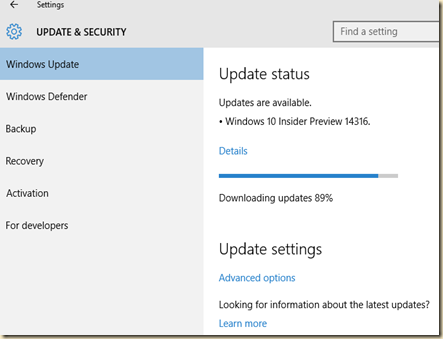

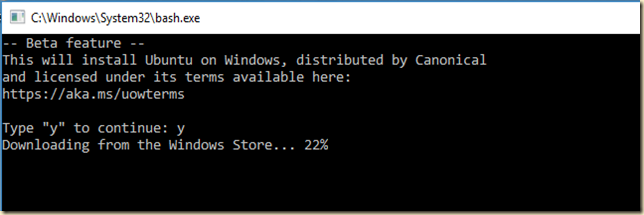
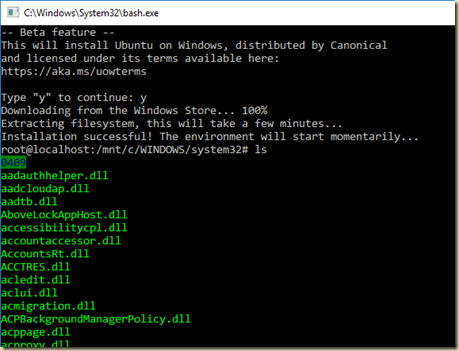

No comments:
Post a Comment